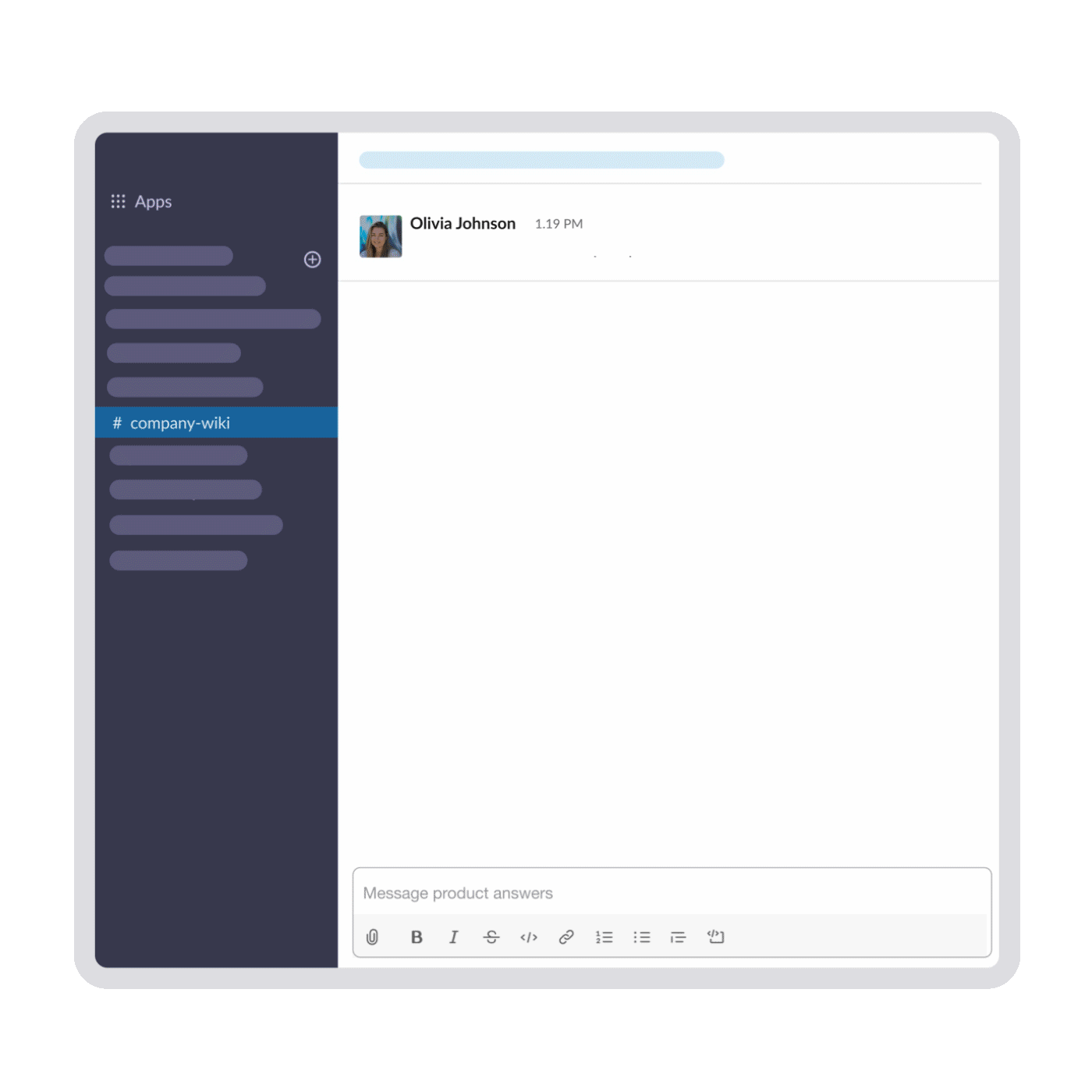ChatGPT for your work files. Now on Slack.
ChatGPT for your work files. Now on Slack.
With exclusive access to Collato’s Slack Assistant, your team can find solutions to work-related questions independently.
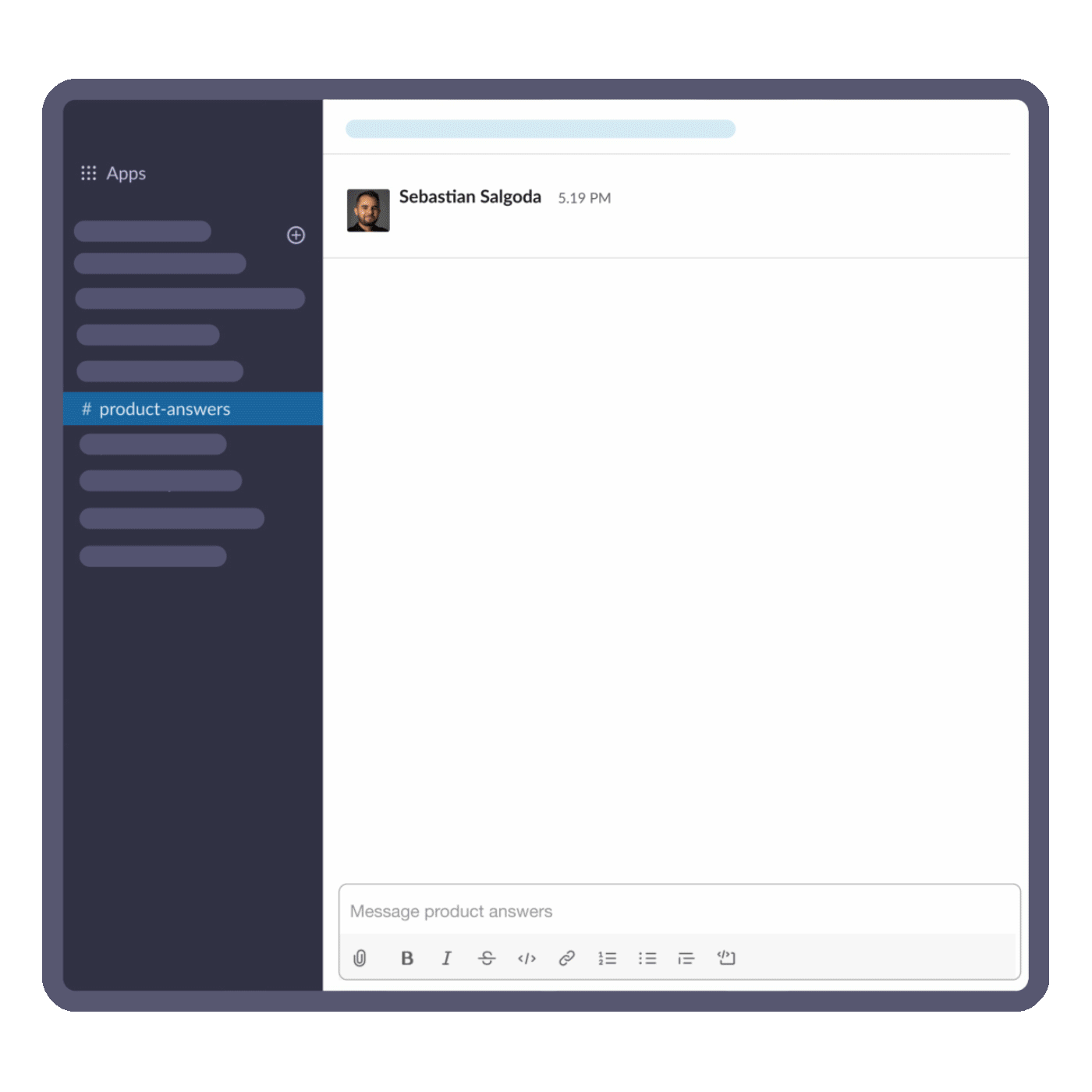
You're in good company

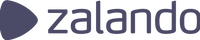
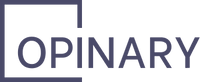
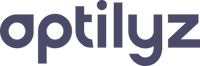

Still unsure?
Still unsure?
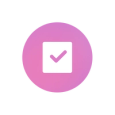
This isn’t a sales call.
We want to connect with early users to co-create the perfect knowledge management tool. Your input matters to us.
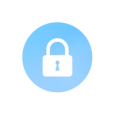
We take data privacy seriously.
We won’t (and will never) have access to your info. Collato is GDPR & SOC II compliant, and your data is protected with military-grade encryption.
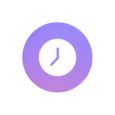
We respect your time.
We know you as a PM have a busy schedule. So we’ll set you up in 3 easy steps.
How to use the Collato Slack Assistant
How do I use the Slack Assistant?
Type “/collato” followed by your question about your internal information in any Slack private message, group message, or channel and hit Enter. The Slack Assistant will then generate an answer based on your internal information connected to your Collato workspace. Click Send to share your responses with recipients
What’s the best way to try the Slack Assistant for myself?
Use the "/collato" command in a Slack direct message to yourself. It's that simple.
How do I get the best answers from the Slack Assistant?
Make sure the questions you ask can be answered by the information synced on Collato. That’s why the more content you sync from your tools, the more questions you’ll be able to get quality answers to. Be precise when asking. Use the Slack Assistant like you would use ChatGPT (full sentences) rather than Google (keywords).
What kind of questions can I ask the Collato Slack Assistant?
You can ask Collato for factual insights ("What is our remote work policy?"), summaries of detailed documents ("What's the value proposition of our product?"), and to generate short-form creative content ("Write a tweet about our company offsite").
Which Collato workspace can I connect to the Slack assistant?
You can connect one Collato workspace to your Slack workspace, i.e. information from that Collato workspace only can be searched from your Slack workspace.
How do I involve my team?
Create a Slack channel, e.g. #team-wiki and invite your team to it. Post this message in the channel to explain what the Slack assistant can do: “Hey team, I’ve set up a Slack assistant that lets us search through all our product information. It pulls the information directly from our tools - Confluence, Notion, Jira,… It’s like ChatGPT for our internal information. Check it out by typing /collato followed by a question and press enter. I’ll start, watch this:” Type /collato followed by an example question about your internal information, receive an answer and hit “Send” to show your colleague/s how it works in action.
How do I make sure that information is accurate?
Whenever you receive a response from the Slack Assistant, you will also receive a link to the sources, i.e. where the information given is pulled from. Click on the sources to be directly led to where your information is stored in your respective tools. The additional button Explore more results on Collato is also part of the Slack response and will take you to the Collato workspace that is connected to your Slack.
How can I fill information gaps?
As a Collato user, you can easily add more information to your workspace that can then be found using the Slack Assistant. Simply connect all your relevant tools or add individual files from your various drives. To keep information up-to-date, make sure to select "Auto-Sync All" as a default.
How can I invite team members to Collato?
As the Collato admin, simply navigate to the Settings & Team page within Collato, choose the access rights you want to grant and invite your team members via e-mail or generate a link to share.