The Ultimate time-saving hacks for your Google Calendar 2021
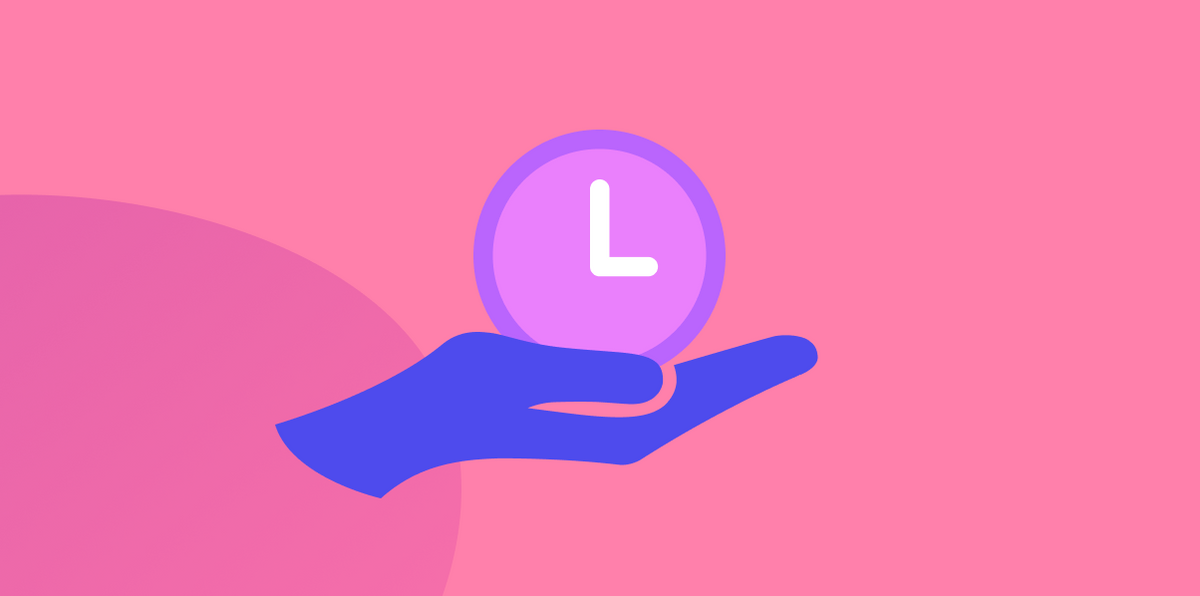
Finding an all-in-one platform to manage different meetings and daily tasks is always a priority for employees and professionals to eliminate the complexity and increase their productivity. Calendly and Doodle are still good platforms to organize a meeting. However, it is even better to keep everything in your Google Calendar because the more platforms employees have to use, the less productive they would be.
There are undoubtedly other professionals struggling with similar challenges, and that is why we're here to assist with this blog (and a series) to share a few secrets to a powerful work setup. Today, we are going to share with you some “secret” features, which could help you to set up a meeting quickly and more conveniently, in Google Calendar.
Find the available time of colleagues with Google Calendar
Due to the outbreak of corona-virus pandemic and restriction laws from the government in different countries, the majority of employees have to work from home and connect through online meeting platforms such as Zoom or Microsoft Teams. However, finding a suitable time that works for everyone is not an easy task, especially with multinational companies where their employees are located in different time zones around the world.
To find the available time of many people, we will use the "Find Time" feature of Google Calendar. It is a handy feature for booking meetings on Google Calendar to help users see the available time frame of their colleagues and choose the most suitable meeting time.
To use this feature, firstly we need to create an event on Google Calendar or type Cal.new in your browser and it will automatically open the new event creation page. Then click “Find a time” to start using.
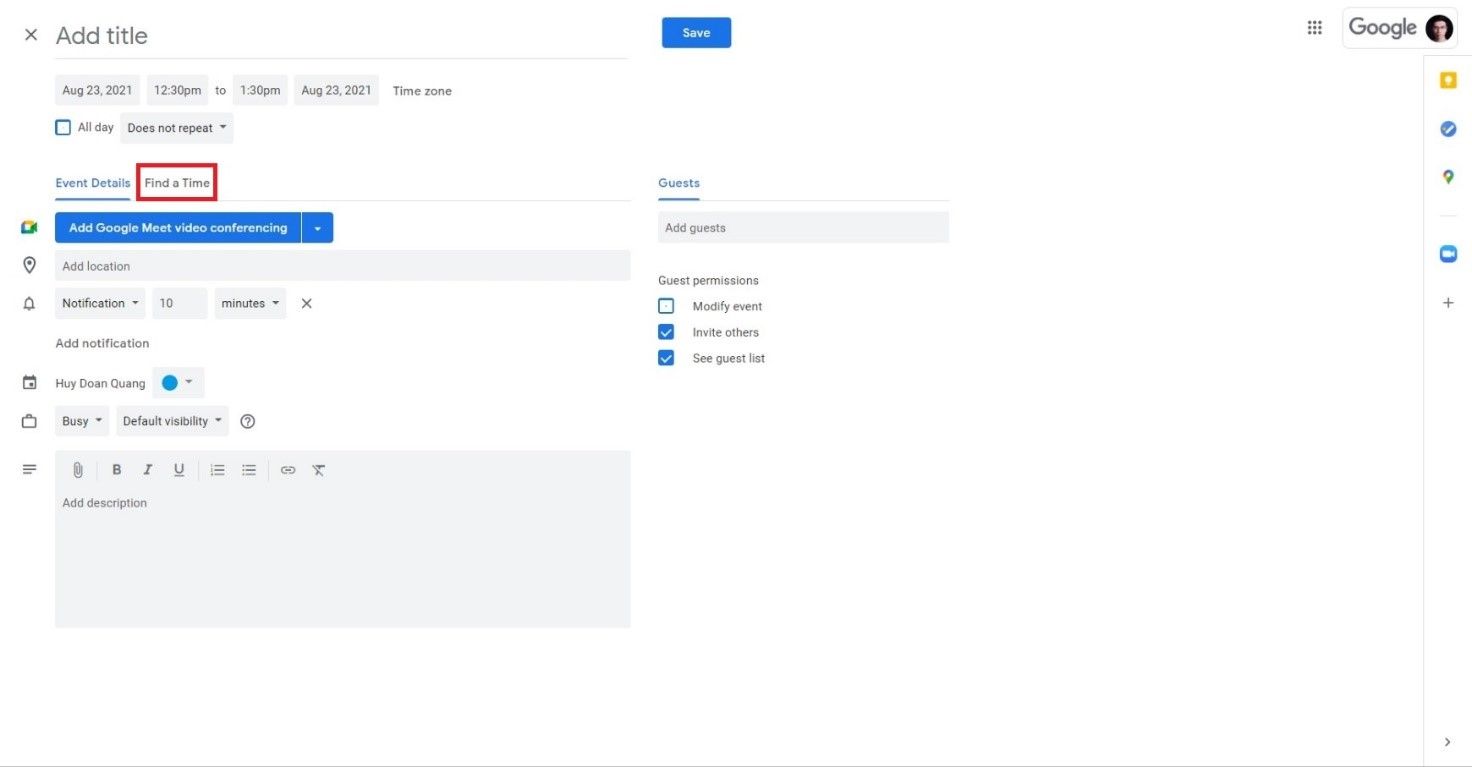
At first, you will only see your own calendar on the screen. However, after entering the email list of other participants, a miracle will happen. The calendar of each person will appear with accurate time blocks, which tells you exactly when they are available in the next coming days. You can choose the most suitable and convenient time for everyone by yourself or discover some suggestions from Google in “Suggested Times” button below. One good tip is to schedule a meeting at least 30 minutes before and after meeting blocks of other participants to give them some padding between meetings.
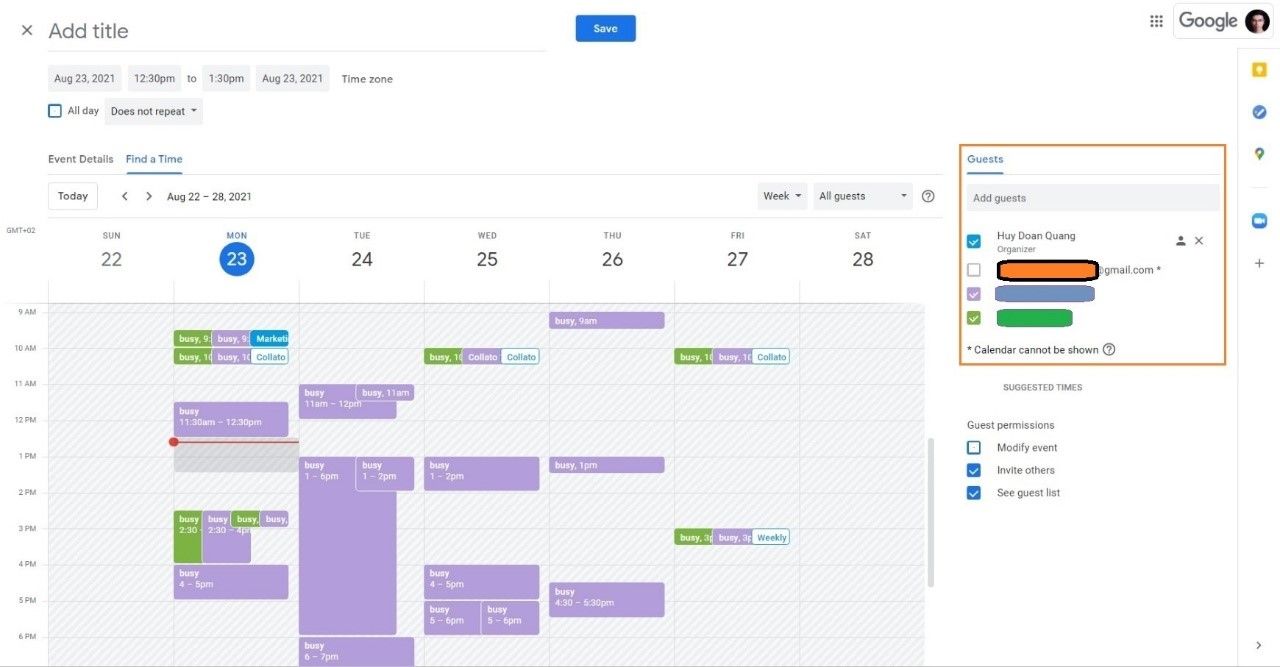
Notice: “Calendar cannot be shown” means that this feature is not available for people who are not employees in your company. If you want to see their calendar, you will need to have their sharing permission.
Sharing your Google Calendar with others
In many cases, the participants might not be employees in your company. For example, if you want to share your calendar with your family or friends to find some available slots for your upcoming trips or hangouts, you can use another way in the setting area. Having a sharable view in a group could help everyone see other’s availability. This could save you from asking each other back and forward.
To enable this feature, you can find a function called “Share with specific people” in Settings; then enter emails of people you want to share your own Google Calendar with.
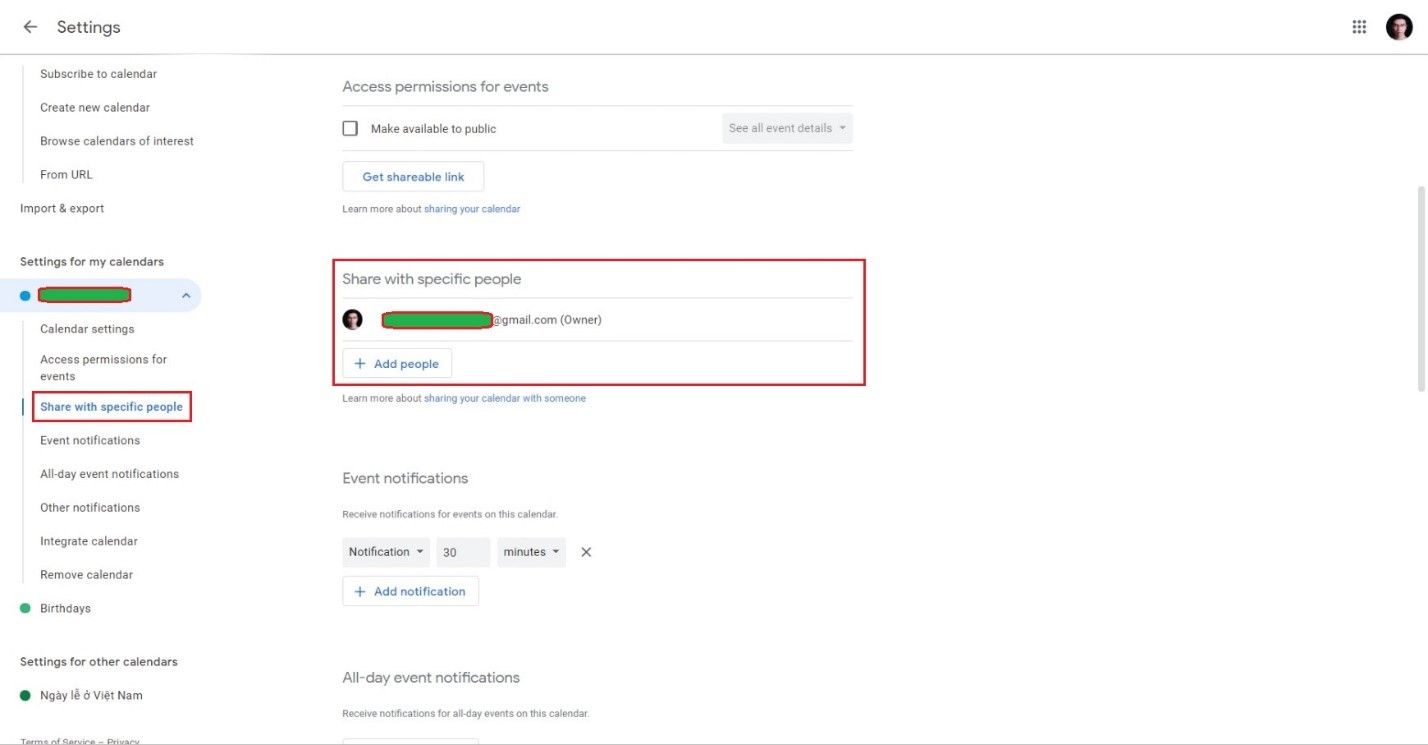
Setting up a meeting with your colleagues in the different time zones
What if your coworker or client says, “I am always free, just make an appointment” but they are in different time zones? Then a potential solution should be the World Clock feature.
To access this feature, you can go to Settings, scroll down to World Clock and tick Show World Clock; then add the time zones of your colleagues or customers in another time zone. After saving these settings, we can return to the main screen.
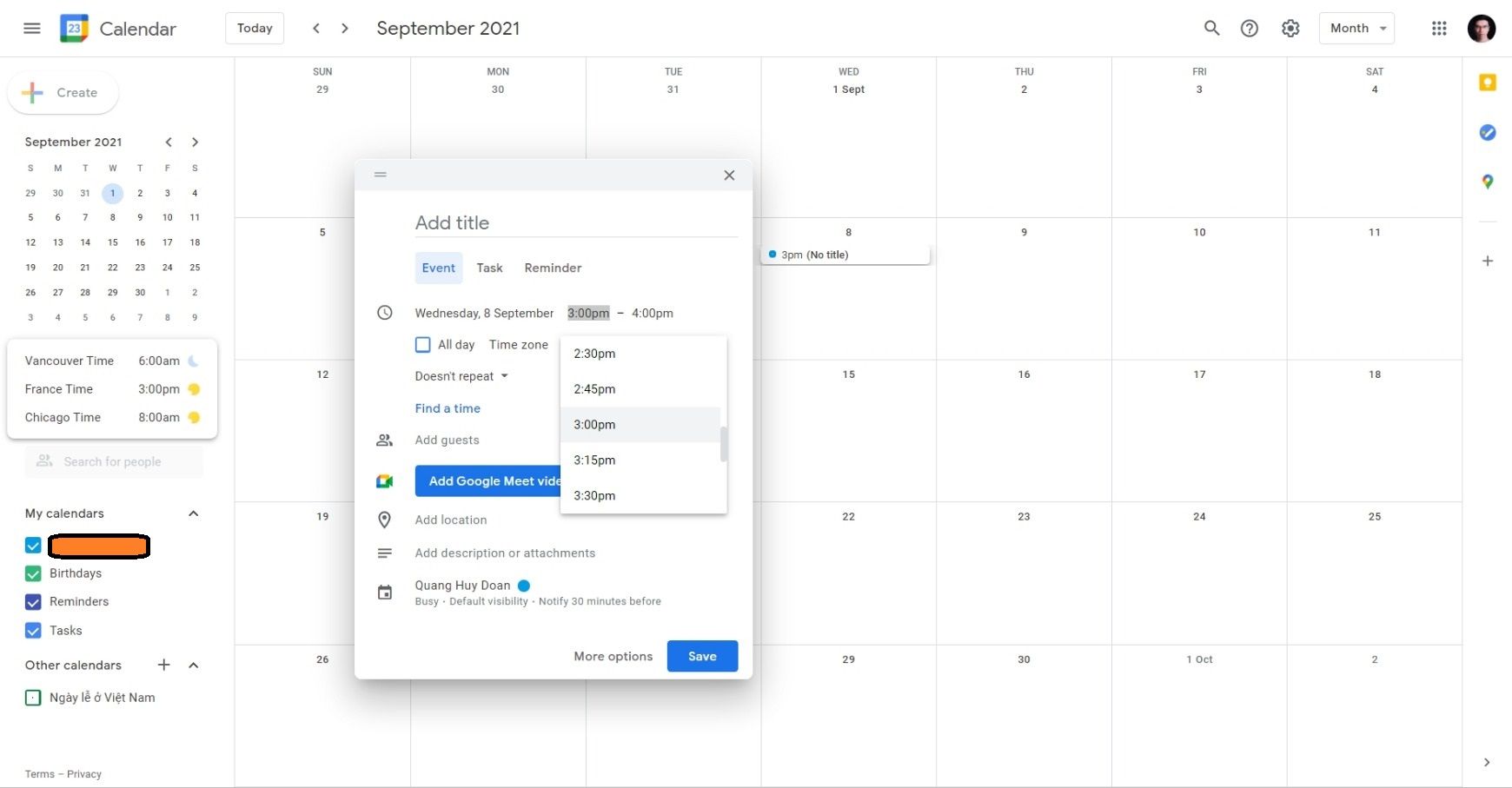
Now on the left side of your screen, you will see the current time zone. While you select a time on your calendar, the clock to the left of each time zone will change accordingly. For example, as I choose 3 pm in Berlin, the corresponding time on the left will be 8 am in Chicago, 6 am in Vancouver and 3 pm in France.
Integrate your Google Calendar in Notion
Notion has become a favorite note-taking app for many students and professionals for both study and work purposes. Therefore, many people would want to integrate their Google Calendar automatically in their Notion page to manage all tasks and important notes in one place. Fortunately, Notion has already supported this feature by letting you embed your Google Calendar into a particular Notion page.
With just a few steps, you will get your calendar in Notion right away:
- Step 1: Choose "Integrate Calendar" from your settings
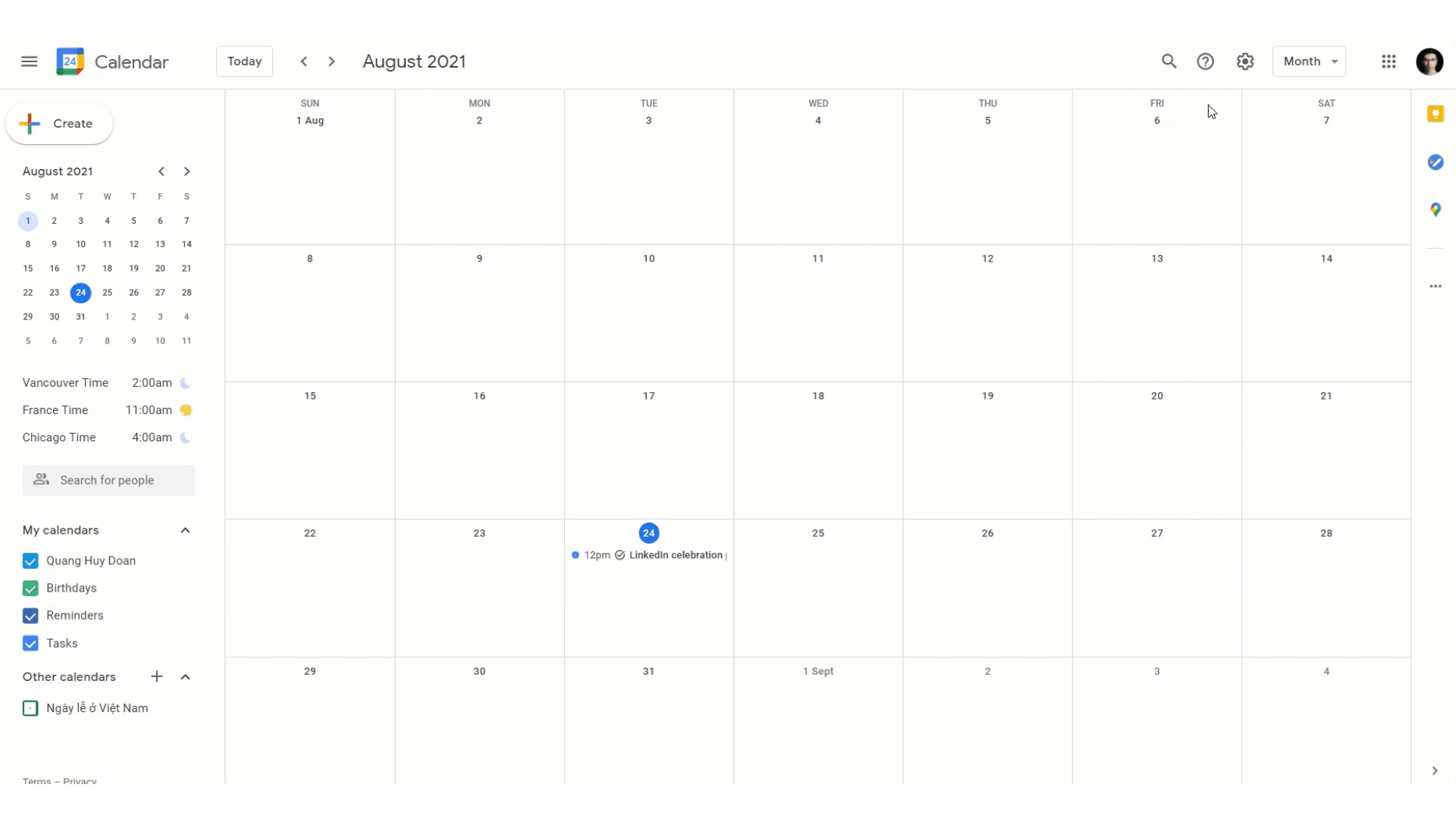
- Step2: Embed Google Calendar in Notion
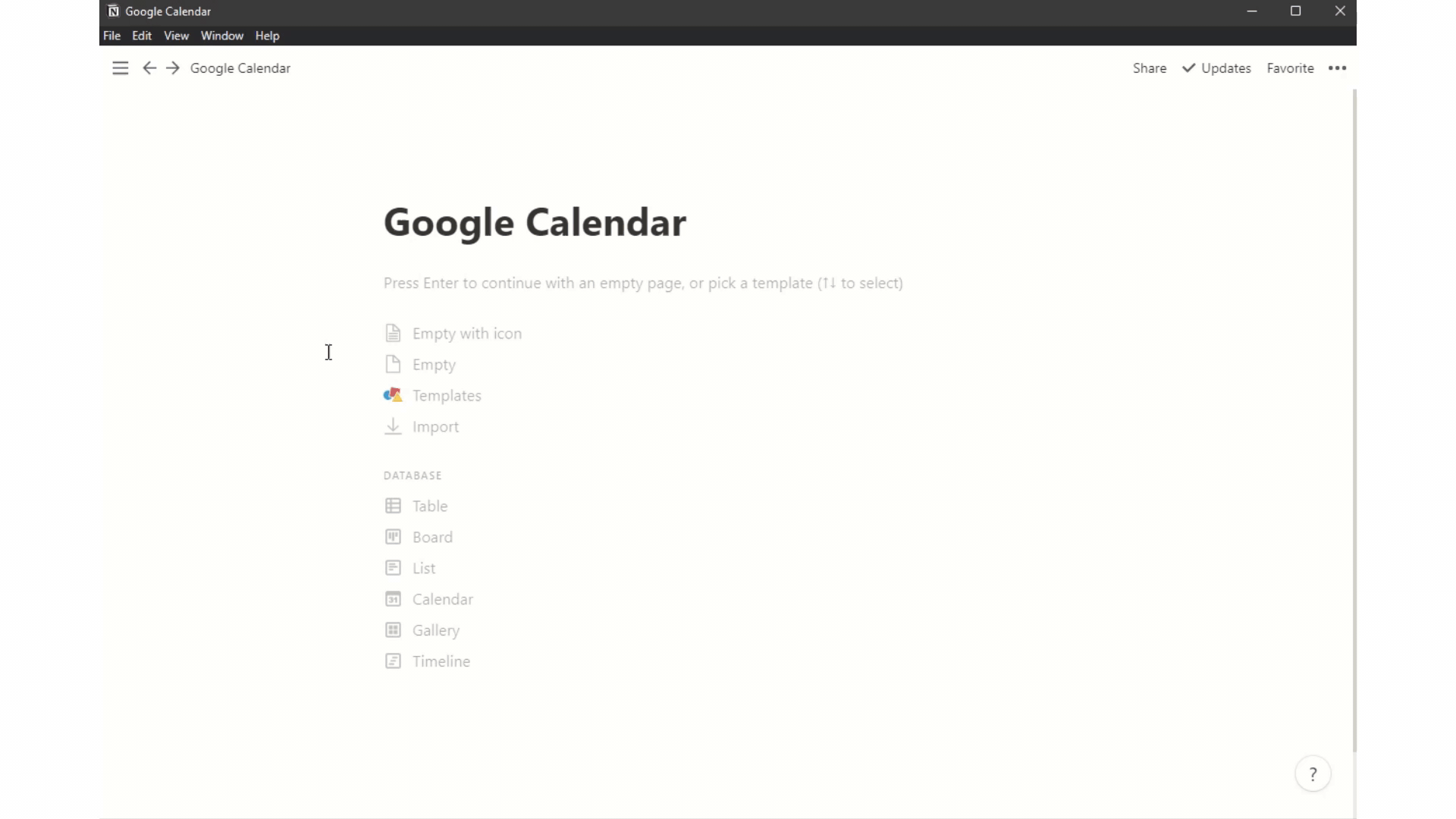
Enable tasks
Besides Microsoft To Do or hundreds of reminder apps out there, if you are a minimalist person and need everything to be well-organized in one platform, the “My Task” feature from Google Calendar would be a good suggestion. In the right sidebar, you can find this feature, where you can add the task name as well as its deadline to remind you before a certain period. It is especially useful for users if they have already enabled Google Calendar widget on their smartphone screen as they can follow a list of tasks that need to be done every day in just one second. Google also offers you a repeat function that enables users to add recurring events automatically and it would be extremely helpful for employees like social media marketers, who may have to publish regular posts on Facebook, Instagram, ... on a daily basis. So every meeting, task, or deadline is now stored in only one platform.
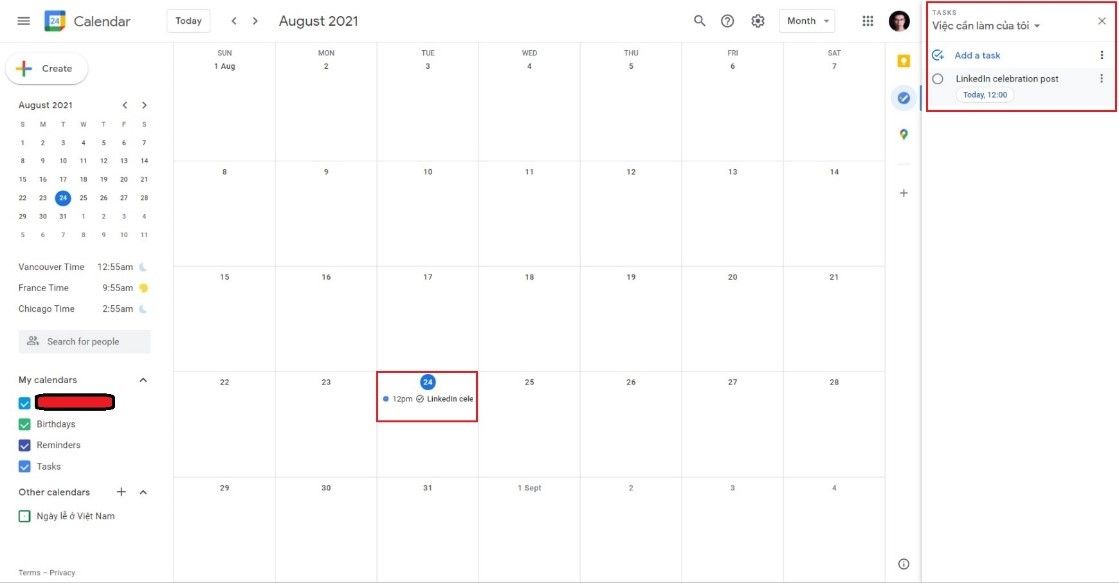
🍦 Bonus ice-cream
In case your Internet connection is not working, you can still use Google Calendar in offline mode. Unfortunately, this “offline mode” can only work in smartphone apps instead of the desktop version. In this mode, you could use almost all popular functions like viewing your daily schedules, making changes, or creating new events, … which will be synchronized and updated to your calendar when you are back online.
Here are different problems that I often encounter in scheduling a meeting with my colleagues and customers, and Google Calendar features are lifesavers, and without much complexity.
If this is the first time you have come to our blog, don’t forget to subscribe to our newsletter to get more productivity tips and updated product features that make you more efficient at work.
